|
Built-in browser tools cannot convert HTML files to TIFF format ? for this type of task special software is required. Universal Document Converter uses virtual printing technology to easily convert HTML files to TIFF format. In addition, the software offers powerful settings for controlling the conversion process. As a result, the converted files can be used for a wide variety of applications.
Please follow this manual to start converting of HTML files.
-
Download and install Universal Document Converter software onto your computer.
-
Open the web page in Internet Explorer. In main menu, go to Tools->Internet Options->Advanced. In Printing section check the Print Background colors and images option and press OK.
-
To remove page header and footer from output PDF file, in main menu press File->Page Setup. Remove any text from Header and Footer fields and press OK.
-
Press File->Print... in Internet Explorer main menu.
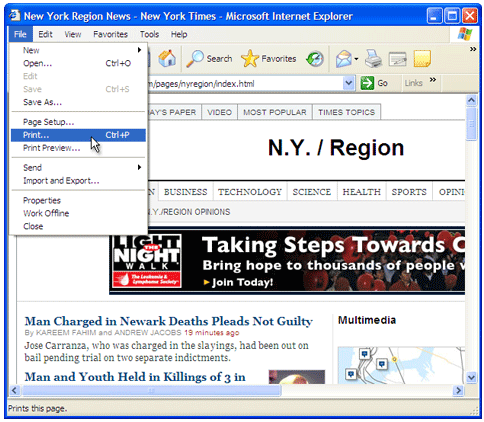
-
Select Universal Document Converter from the printers list and press Preferences button.
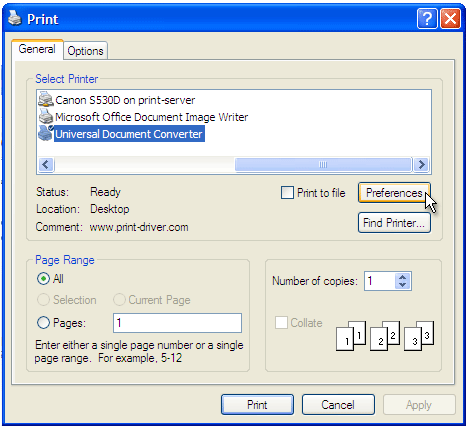
-
On the settings panel, click Load Properties.

-
Use the Open dialog to select "Web page to PDF.xml" and click Open.
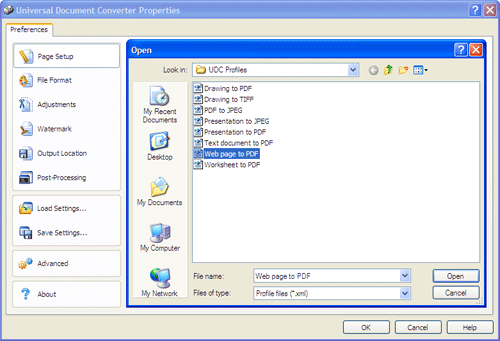
-
Select TIFF image on the File Format tab and click
OK to close the Universal Document Converter Properties window.
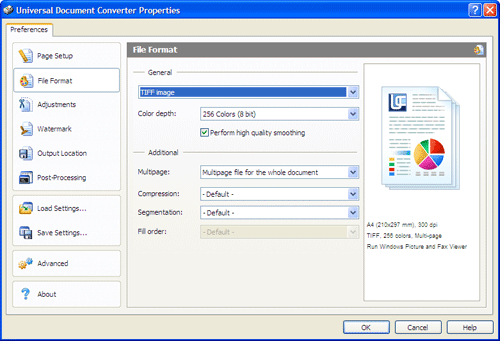
-
Press Print button to start converting. When the TIFF file is ready, it will be saved to the My Documents\UDC Output Files folder by default.

-
The converted document will then be opened in Windows Picture and Fax Viewer software or another viewer associated with TIFF files on your computer.
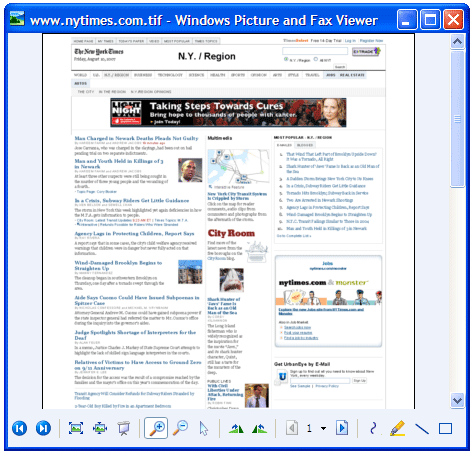
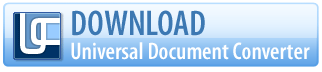 |


