|
Converting AutoCAD drawings to TIFF is the first step to a number of applications, including prepress procedures and e-faxing. Each application requires that the converted file have specific parameters. Universal Document Converter lets users convert AutoCAD drawings to TIFF while retaining control over all the parameters of the converted file. And because the software uses virtual printing, the process is simple and easy to learn.
Please follow this manual to start converting of AutoCAD drawing (*.dwg).
-
Download and install Universal Document Converter software onto your computer.
-
Open the drawing in AutoCAD and press File->Plot... in application main menu.
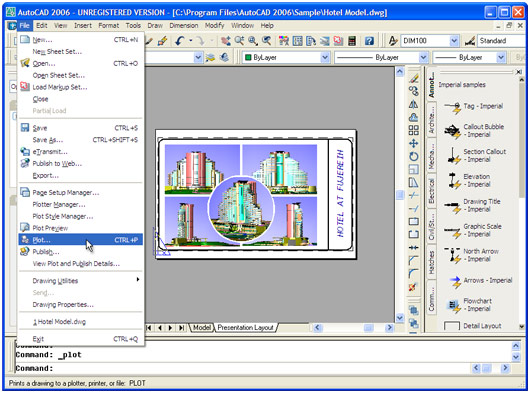
-
Select Universal Document Converter from the plotters list and press Properties button.
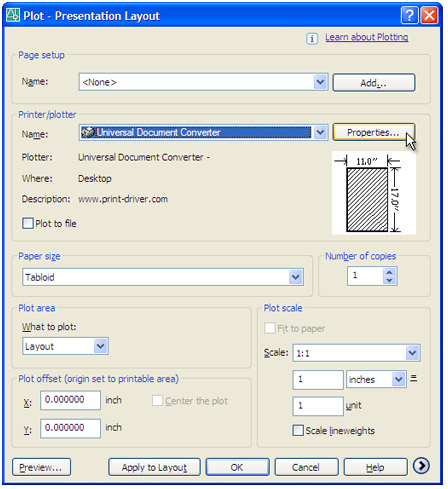
-
Select Custom Properties in Device and Document Settings tab and press Custom Properties button in Access Custom Dialog area.
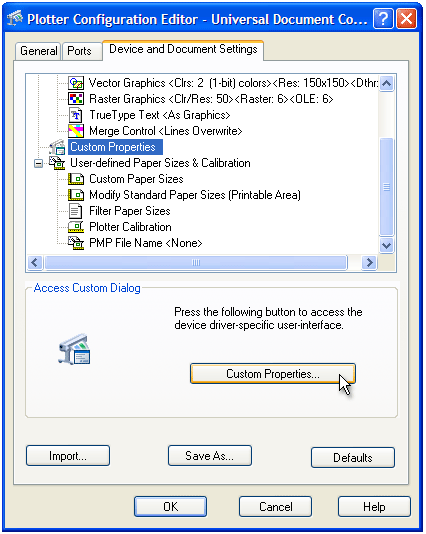
-
On the settings panel, click Load Properties.

-
Use the Open dialog to select "Drawing to PDF.xml" and click Open.
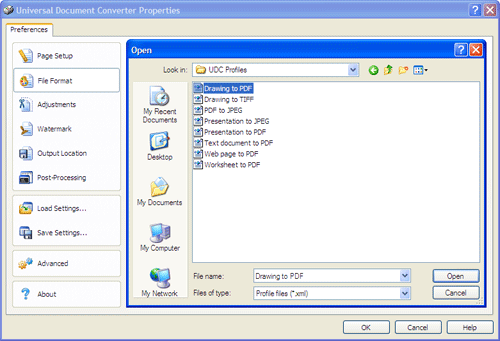
-
Select TIFF image on the File Format tab and click
OK to close the Universal Document Converter Properties window.
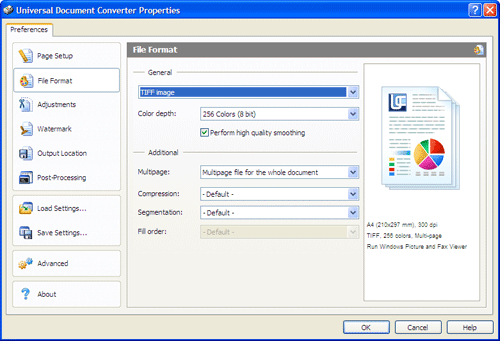
-
Press OK in the Plot window to start converting. When the TIFF file is ready, it will be saved to the My Documents\UDC Output Files folder by default.

-
The converted drawing will then be opened in Windows Picture and Fax Viewer software or another viewer associated with TIFF files on your computer.
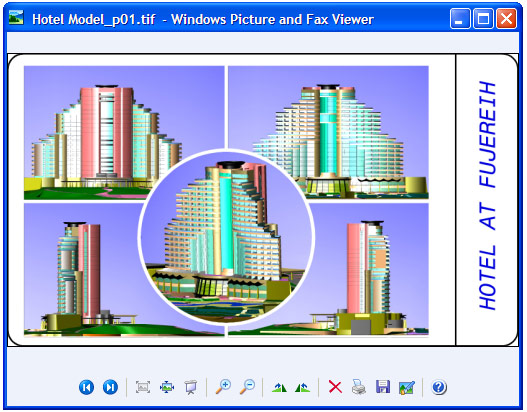
|


