|
Converting HTML files to JPEG format is one of the rarer tasks users encounter. For example, you may need to include a web page in a PowerPoint presentation. There is no way to do this with standard software, but Universal Document Converter makes it easy. With Universal Document Converter, you can convert HTML files to JPEG format with full control over a wide selection of conversion parameters.
Please follow this manual to start converting of HTML file.
-
Download and install Universal Document Converter software onto your computer.
-
Open the web page in Internet Explorer. In main menu, go to Tools->Internet Options->Advanced. In Printing section check the Print Background colors and images option and press OK.
-
To remove page header and footer from output image file, in main menu press File->Page Setup. Remove any text from Header and Footer fields and press OK.
-
Press File->Print... in Internet Explorer main menu.
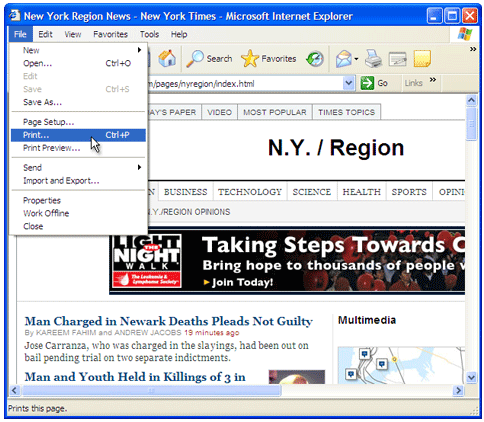
-
Select Universal Document Converter from the printers list and press Preferences button.
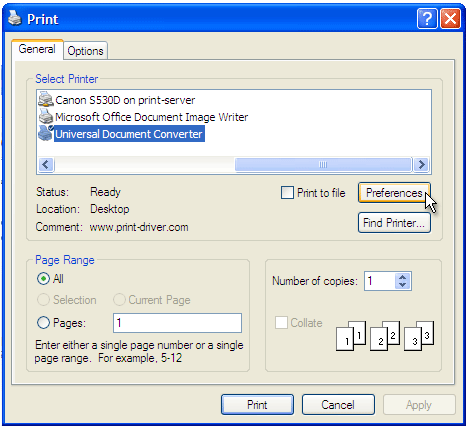
-
On the settings panel, click Load Properties.

-
Use the Open dialog to select "Web
page to PDF.xml" and click Open.
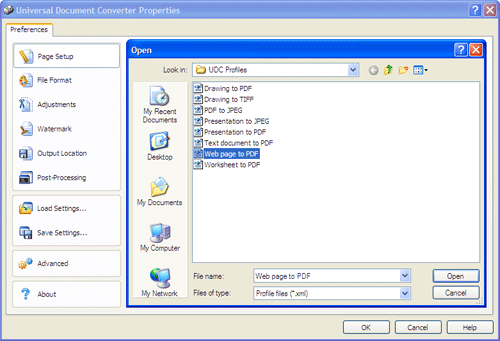
-
Select JPEG image on the File Format tab and click
OK to close the Universal Document Converter Properties window.
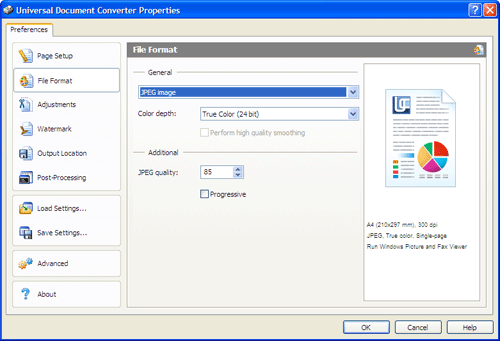
-
Press Print button to start converting. When the JPEG file is ready, it will be saved to the My Documents\UDC Output Files folder by default.

-
The converted document will then be opened in Windows Picture and Fax Viewer software or another viewer associated with JPEG files on your computer.
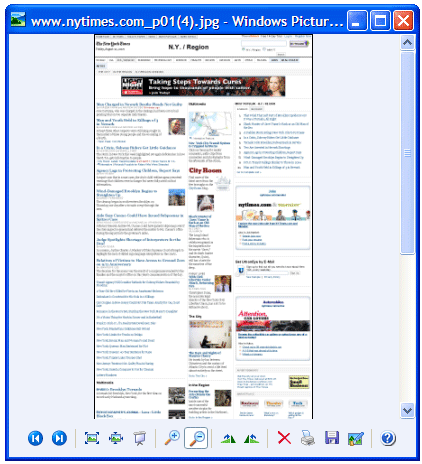
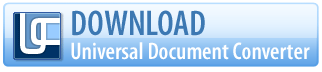 |


