|
Many companies regularly face the problem of needing to fax Microsoft Access reports. The usual workaround involves printing the reports and faxing them by hand. With Universal Document Converter, however, users can save time by quickly converting Access reports to TIFF format for e-faxing directly from their computers.
Please follow this manual to start converting of Access reports.
-
Download and install Universal Document Converter software onto your computer.
-
Open Microsoft Access report and press File->Print... in application main menu.
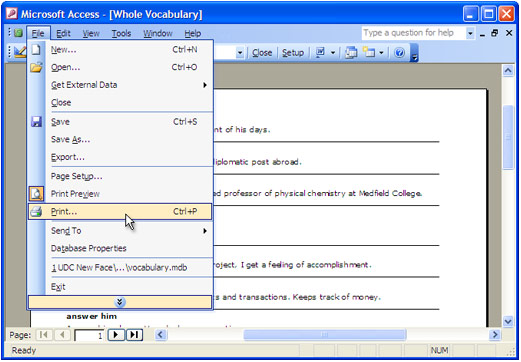
-
Select Universal Document Converter from the printers list and press Properties button.
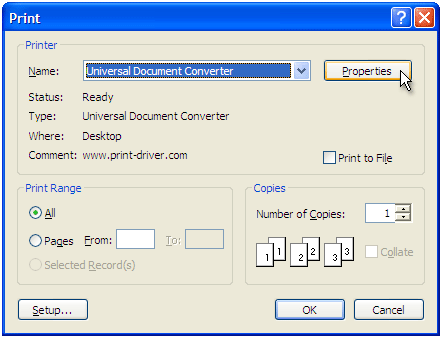
-
On the settings panel, click Load Properties.

-
Use the Open dialog to select "Text document to PDF.xml" and click Open.
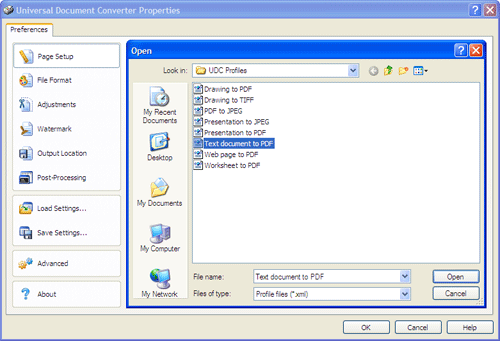
-
Select TIFF image on the File Format tab and click
OK to close the Universal Document Converter Properties window.
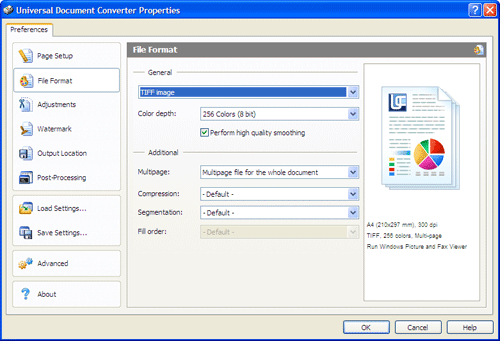
-
Press OK in Microsoft Access Print dialog to start converting. When the TIFF file is ready, it will be saved to the My Documents\UDC Output Files folder by default.

-
The converted report will then be opened in Windows Picture and Fax Viewer software or another viewer associated with TIFF files on your computer.
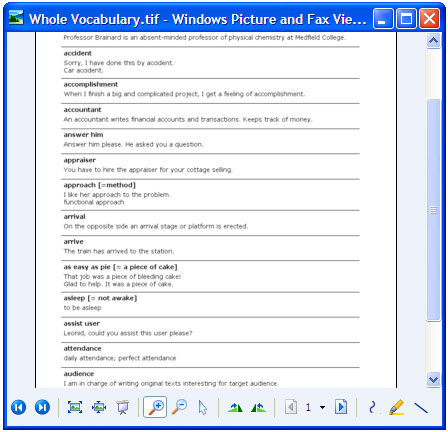
|


