|
Converting a QuarkXPress file to JPEG format makes a relatively low quality version of the file accessible to all users. This type of conversion is useful for emailing files or sharing them online. Universal Document Converter is the easiest way to convert QuarkXPress files to JPEGs while retaining control over an extensive selection of parameters. Because of this flexibility, the converted files can be optimized for their intended application.
Please follow this manual to start converting of QuarkXpress documents.
-
Download and install Universal Document Converter software onto your computer.
-
Open the document in QuarkXpress and press File->Print... in application main menu.
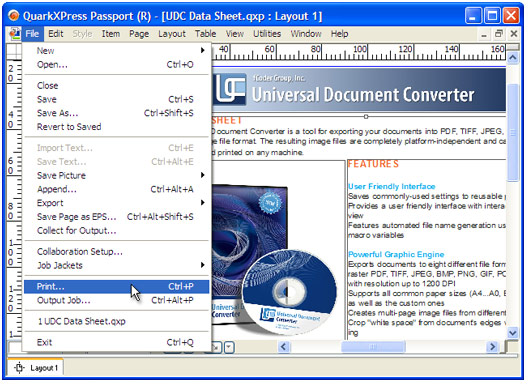
-
Select Universal Document Converter from the printers list and press Properties... button.
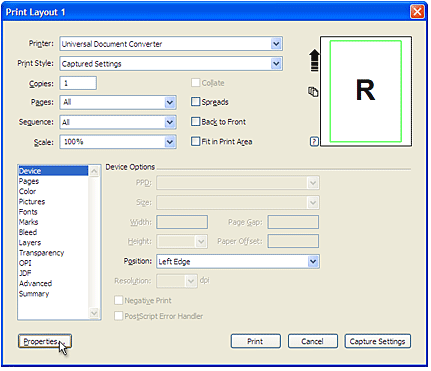
-
On the settings panel, click Load Properties.

-
Use the Open dialog to select "Text document to PDF.xml" and click Open.
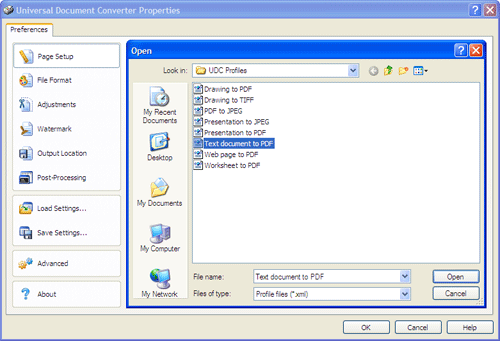
-
Select JPEG image on the File Format tab and click
OK to close the Universal Document Converter Properties window.
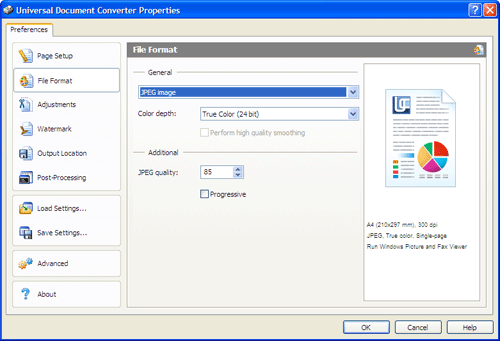
-
Press OK in QuarkXpress Print dialog to start converting. When the JPEG file is ready, it will be saved to the My Documents\UDC Output Files folder by default.

-
The converted document will then be opened in Windows Picture and Fax Viewer software or another viewer associated with JPEG files on your computer.
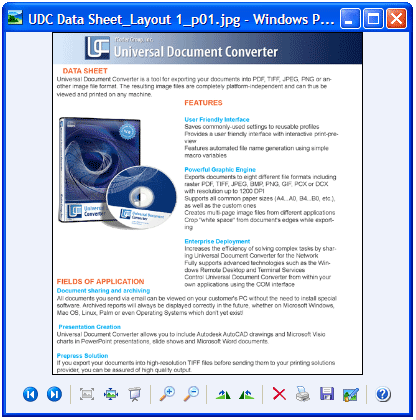
|


