|
Converting DjVu files to JPEG makes it easier to publish information online. While DjVu is gaining in popularity, most users do not have the plug-ins or viewers required to open DjVu files. For this reason, the logical step is to convert DjVu files to JPEG format before uploading them to the Internet. Universal Document Converter makes it easy to turn DjVu files into accessible JPEGs.
Please follow this manual to start converting of DjVu documents.
-
Download and install Universal Document Converter software onto your computer.
-
Install DjVu Browser Plugin for Internet Explorer from the
Caminova site.
-
Open the DjVu file in Internet Explorer and press the Print button in the DjVu Browser Plugin toolbar:
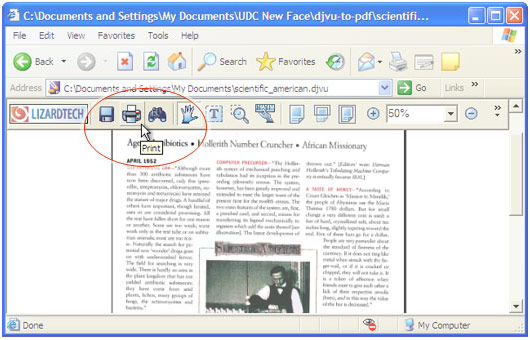
-
Select Universal Document Converter from the printers list and press Properties button.
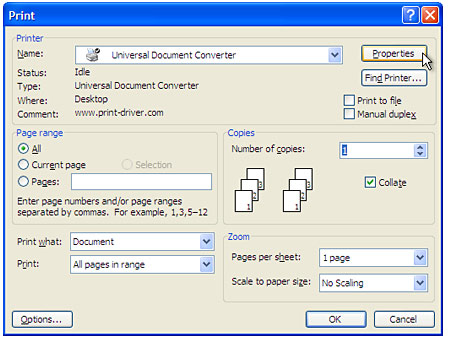
-
On the settings panel, click Load Properties.

-
Use the Open dialog to select "Text document to PDF.xml" and click Open.
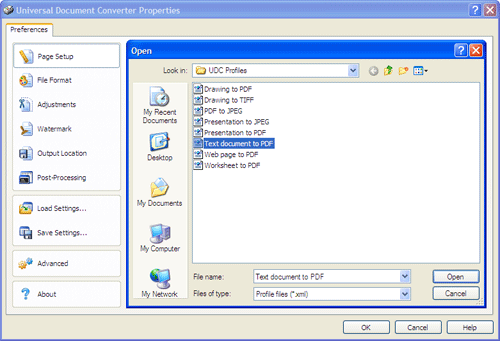
-
Select JPEG image on the File Format tab and click
OK to close the Universal Document Converter Properties window.
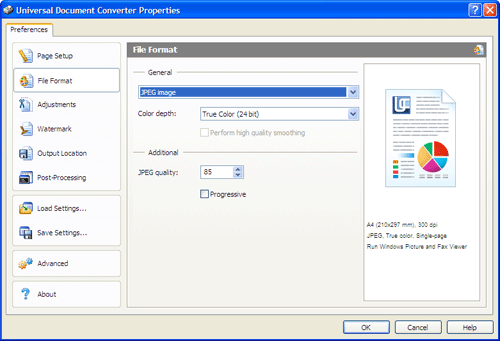
-
Press OK in the Lizardtech plugin Print dialog to start converting. When the JPEG file is ready, it will be saved to the My Documents\UDC Output Files folder by default.

-
The converted document will then be opened in Windows Picture and Fax Viewer software or another viewer associated with JPEG files on your computer.
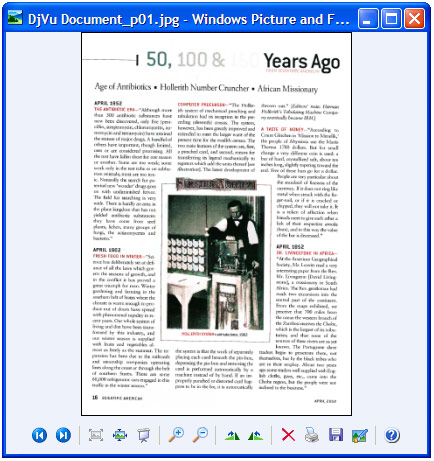
|


