|
Universal Document Converter is the ideal solution for converting AutoCAD drawings to JPG format. This type of conversion can be useful in a number of situations, such as when you need to publish AutoCAD drawings on your website or portfolio. However, it is important to manage the conversion settings and quality so that other users cannot use the converted drawings for unauthorized purposes. Universal Document Converter offers a wide range of tools for quickly and safely converting AutoCAD drawings to JPG format.
Please follow this manual to start converting of AutoCAD drawing (*.dwg).
-
Download and install Universal Document Converter software onto your computer.
-
Open the drawing in AutoCAD and press File->Plot... in application main menu.
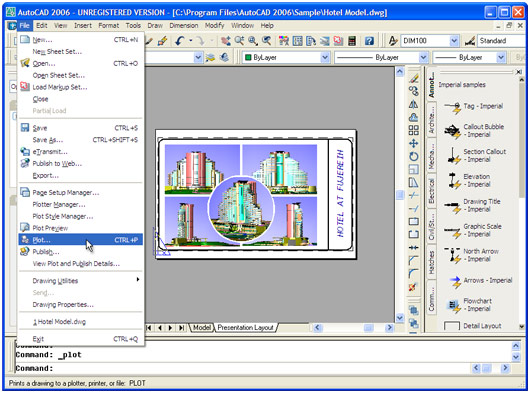
-
Select Universal Document Converter from the plotters list and press Properties button.
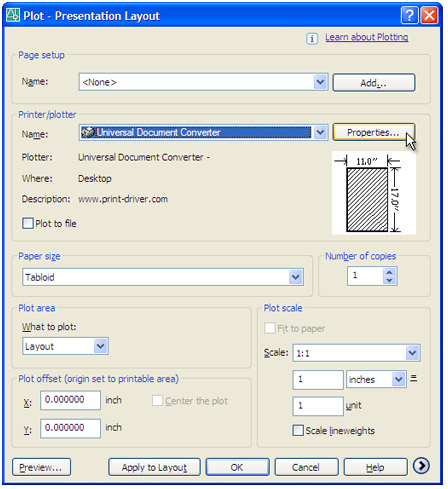
-
Select Custom Properties in Device and Document Settings tab and press Custom Properties button in Access Custom Dialog area.
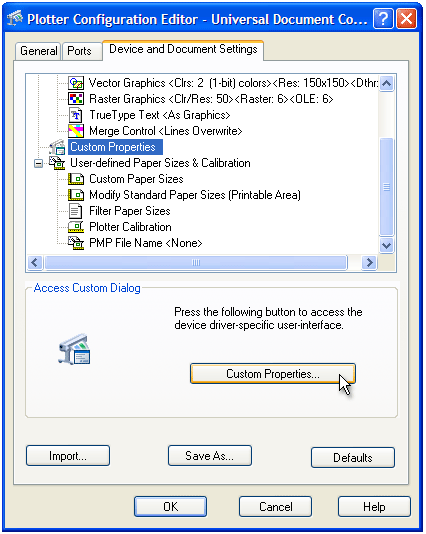
-
On the settings panel, click Load Properties.

-
Use the Open dialog to select "Drawing to TIFF.xml" and click Open.
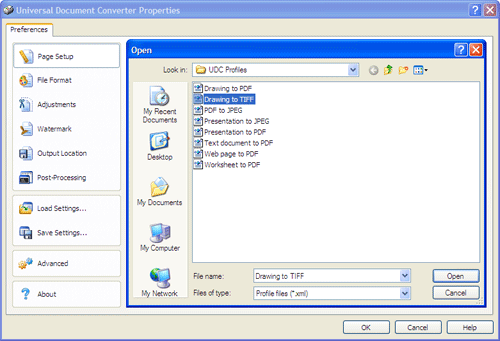
-
Select JPEG image on the File Format tab and click
OK to close the Universal Document Converter Properties window.
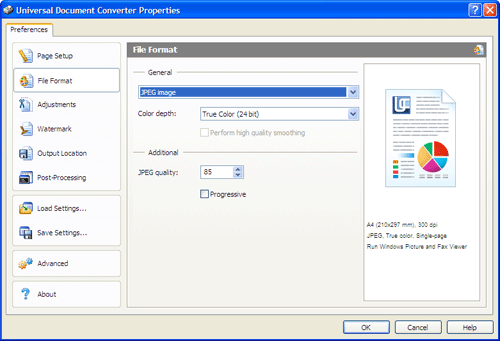
-
Press OK in the Plot window to start converting. When the JPG file is ready, it will be saved to the My Documents\UDC Output Files folder by default.

-
The converted drawing will then be opened in Windows Picture and Fax Viewer software or another viewer associated with JPG files on your computer.
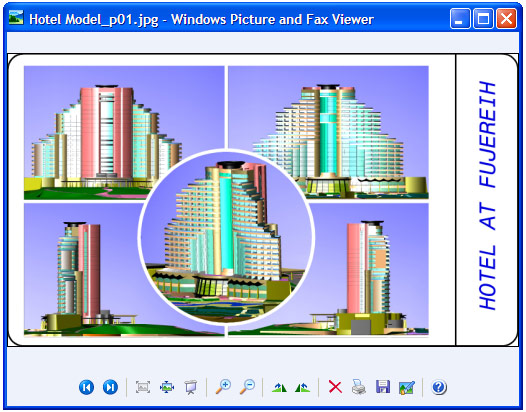
|


